So you’ve got your XEQUALS Color for Photoshop ACR Presets sitting on your machine, and you’re ready to rock right?
Good! Let’s get down to business.
If you’ve downloaded the product, and unzipped them to your favorite folder, you should have something like this:
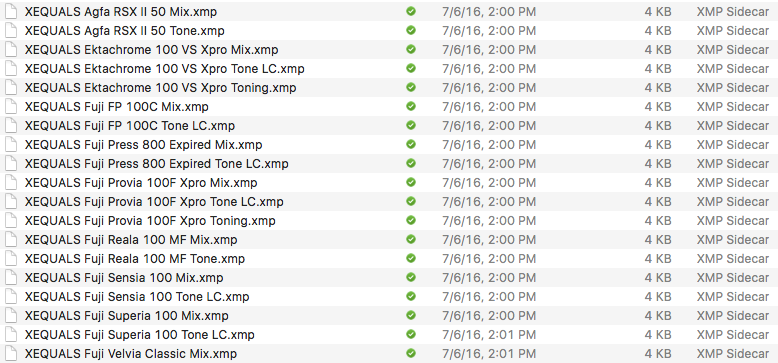
You should see the following files:
- 54 total (.xmp) files
- XEQUALS-adobe-camera-raw-installation.txt
- XEQUALS-terms-of-use.txt
Are You On A Mac?
Here’s what you need to know.
To install ACR presets in Photoshop, you need to select all the (.xmp) files and copy them over to the following location:
Users/Library/Application Support/Adobe/CameraRaw/Settings
Note: only copy the preset files (.xmp) into the Settings folder, specified above. Folders are not supported in Camera Raw.
Here’s how you get that location to show up in the Mac finder:
To access the Library location you need to hold down the option key while selecting Go in the Mac Finder menu:
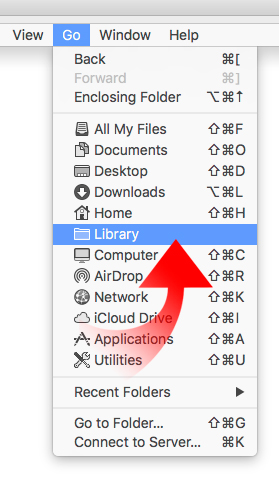
From the windows that opens, you’re all ready to navigate to:
Application Support/Adobe/CameraRaw/Settings
Note: only copy the preset files (.xmp) into the Settings folder, specified above. Folders are not supported in Camera Raw.
Pro Tip: create a shortcut in the finder for easy access to this folder anytime you need it
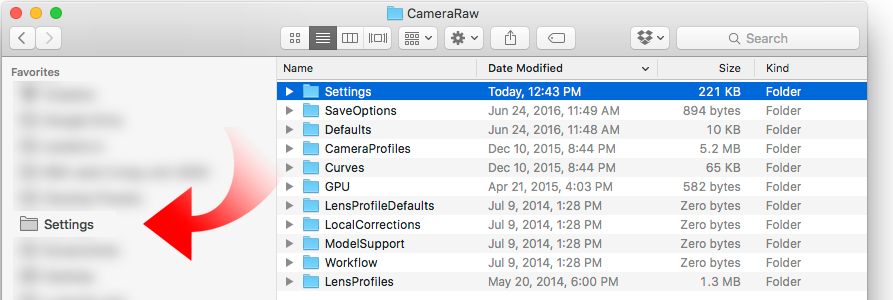
Are You On a PC?
Here’s what you need to know.
To install ACR presets in Photoshop, you need to select all the (.xmp) files and copy them over to the following location:
User/Application Data/Adobe/Camera Raw/Settings
Note: only copy the preset files (.xmp) into the Settings folder, specified above. Folders are not supported in Camera Raw.
And There You Go!
Now start rocking!
Head on over here.



