Working with XEQUALS Color for Photoshop is simple and easy – the added benefit being you can access them directly in Adobe Bridge as well. We’ve pulled some examples of exactly how you can integrate the solution into your own workflow once you have them installed.
Working with your RAW files in Adobe Camera Raw (ACR)
Canon, Nikon, Fuji, Adobe Digital Negative (DNG), the list is pretty endless on which camera and file types you can open with ACR. But in reality, there are limits to what is supported, so be mindful of this if you run into issues opening your RAW files.
Getting Down To Business In Photoshop
Opening RAW files in ACR can be done a multitude of ways. One way is to navigate to your file of choice in the file manager:

and right-click – selecting the Open With > Adobe Photoshop option.
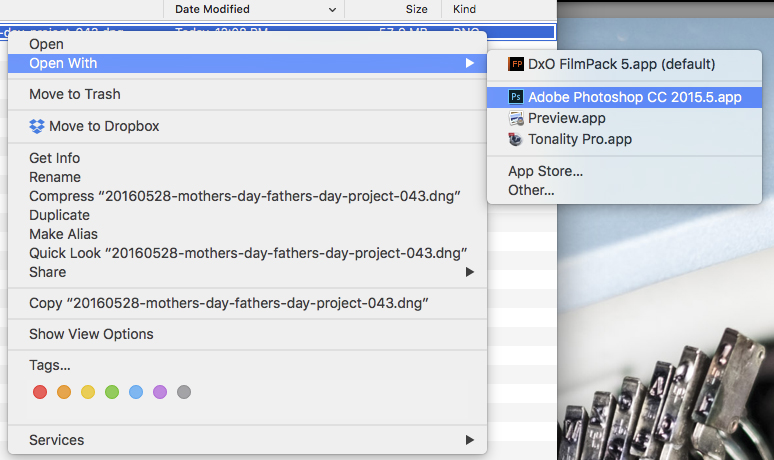
… and you’ll be presented with the ACR dialog box, whereby you can access your installed ACR Presets:
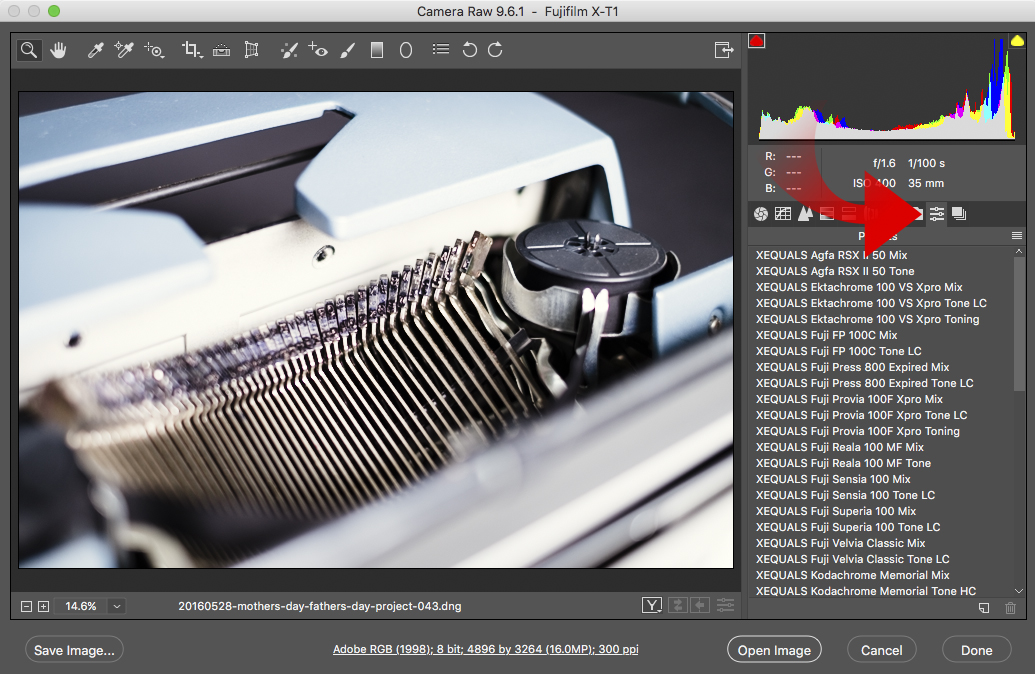
Simply select … ohhh say the XEQUALS Kodachrome Memorial Toning Preset

And if you’re happy with your choice, simply select Open Image … and boom! You’ve just locked in that Kodachrome goodness we all know and love!
Here’s a quick before and after.
The cool thing is that not only can these presets now be applied as layers in Photoshop, via ACR, and controlled via mask and blend modes, but the layer they’re applied to can be created as a smart layer. So it’s easy to iterate and test different combinations. -Michael Colby
Here’s a Bonus For You!
You can also use ACR Presets in Adobe Bridge. The process is very similar.
Open Adobe Bridge and navigate to your file of choice in the file manager, and right-click – selecting the Open in Camera Raw… option:
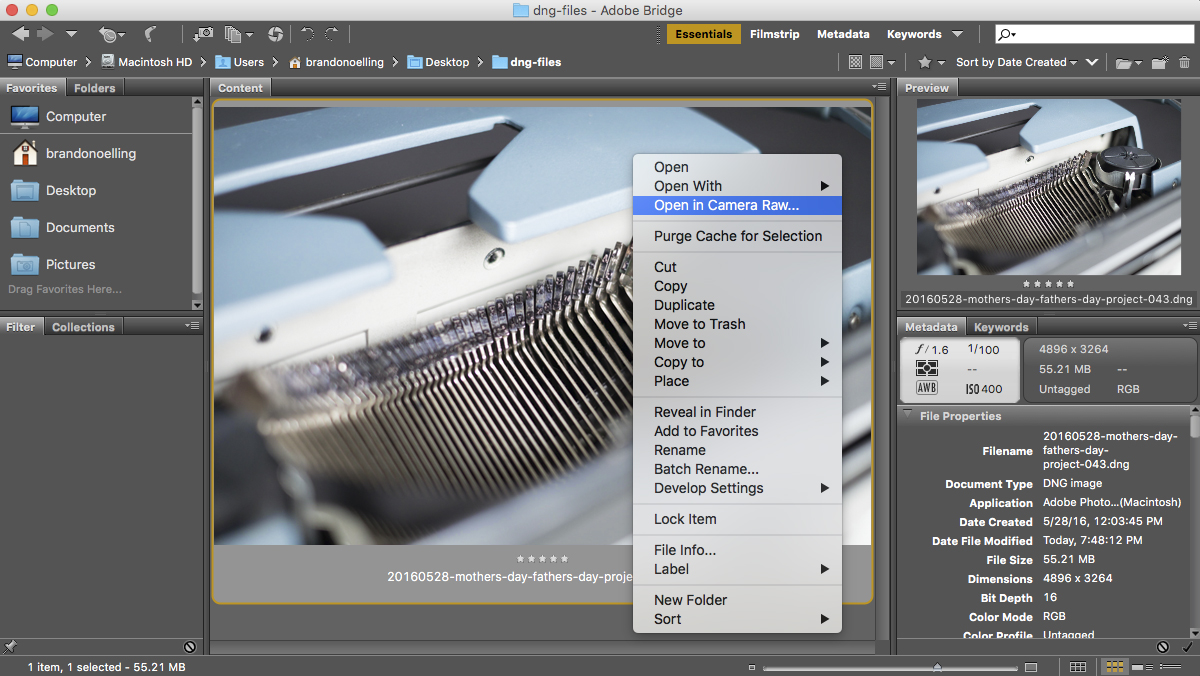
From here the steps are precisely the same as above – apply your preset, open in Photoshop, and get jiggy!
Here’s a Double Bonus For You!
What if you just want to open say a JPG and use your Presets? Can you do that?
Yes, Yes, and Yes.
Just open whatever JPG you want in Photoshop. In this case let’s open the JPG version of our example image above.

But this time, the key is to use the Layers panel to do some work for you. In this case, right-click – selecting the Convert to Smart Object option:

… and from there you can go to the file menu above to select Filter > Camera Raw Filter…
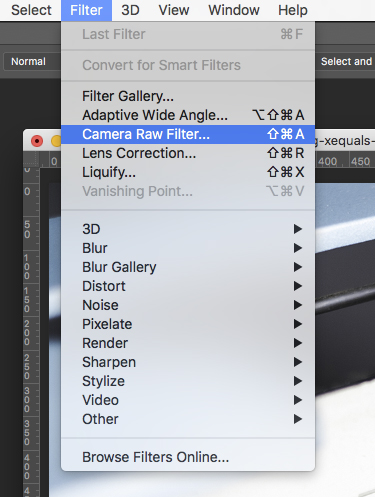
Now you can apply your preset, open in Photoshop, and get jiggy!
Welcome to the XEQUALS Platform!





