Never Miss a Single Pixel
While preparing a series of images for print on a high resolution printer, I found myself obsessing about removing any residual sensor noise or image imperfections from my collection.
Normally, I’m pushing images to 72ppi for proofing on the web, which will often downsample out any irritable noise, dust, or imperfections. Not this time – it had to be perfectly clean! But … I’m lazy, and I wanted an easy way to inspect my images close up without the usual zoom-pan-zoom-pan tedium.
This lead me to a lesser known technique I will call the ‘PageDowner’ technique.
Call this technique what you will, it’s a complete timesaver.
In the Develop Module set your Navigator zoom ratio to 1:1. Next, press the PageDown button (mac users fn+down arrow).
You will notice that the navigator not only honors your zoom ratio as it scrolls down your image, it automatically sets itself back to the top of the image – precisely to the right of your previous vertical scroll path – booyah!
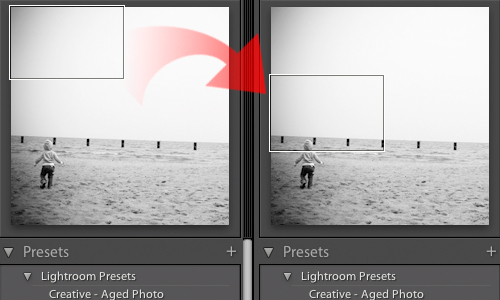
This gives me complete assurance I have scoured every single area of the image, while allowing me to maintain a tight zoom, and my focus on dust busting.
Here’s to obsessive image inspection!


