An often overlooked (yet essential) part of a photographer’s life is organization and management.
Let’s say you’re browsing the web one night and see a photo posted somewhere that gives you ideas for an upcoming shoot. Or you’re shooting a photo assignment for a magazine and the editor has provided you with a shot list.
What about when you’re planning places to photograph on your next vacation? Or collaborating with other people on some kind of photo project?
Is there a simple way to manage of all these? One that is available wherever you are both online and off?
Fortunately, there is. It’s called Evernote.

Evernote is available on the web as a desktop client for Mac and Windows, as an app for a plethora of mobile devices, and a browser plugin for the popular web browsers. Basically, if you have any kind of electronic device, there’s an Evernote client you can use.
It comes with a choice of two main accounts – free and premium ($5 per month). There are definite advantages to premium, especially if you are a power user, but the free version is very powerful by itself and makes a good starting point.
I’m going to make an assumption that you are familiar with signing up for services, installing apps and the like, so I won’t detail those steps. I’m just going to jump straight to using it as a tool for photography.
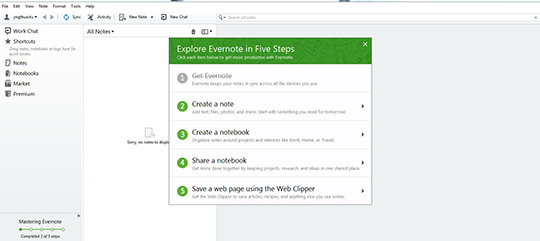
When you get started, the above picture is the screen you will see on the desktop client. Evernote uses Notes and Notebooks as its main organizational tools. A Note is just what it sounds like – you can include text, images, PDFs, links, checklists and more. Collections of notes can then be placed in Notebooks.
As you start out in Evernote, you’ll only have a few Notes, but that will quickly change.
Additionally, you can assign Tags to your notes to make for easy searching.
To begin, I’m going to create a Note containing a shot list. In my work as a professional photographer, I receive shot lists regularly from photo editors and art directors. I also create my own for when I’m shooting something for myself.
For this example, I’ll use an abbreviated shot list typical of a travel photography assignment I might be asked to shoot.
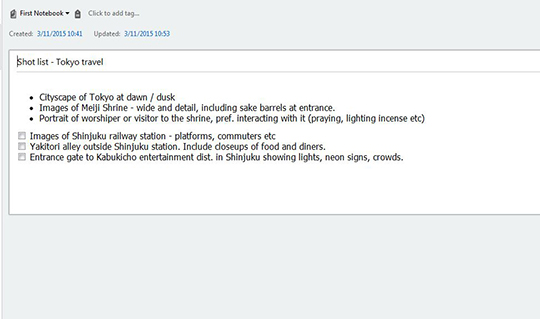
You can see that I’ve mixed it up with bullet points and check boxes. (This is just for purposes of example here, I would normally use one or the other.) You have different text options available to you. For something like a shot list, I’d normally use the check box.
While out photographing the story, it’s easy to refer to it and check shots off the list as you have completed each requirement.
The more shots you have on your list, the more useful this becomes. I’ve seen wedding photographer friends who have up to 50 different shots on their lists – having the ability to check them off simplifies things dramatically.
As you start out in Evernote, you’ll only have a few Notes, but that will quickly change. Notebooks are the way to organize these into different groupings. The screenshot below shows some of the Notebooks I have created.
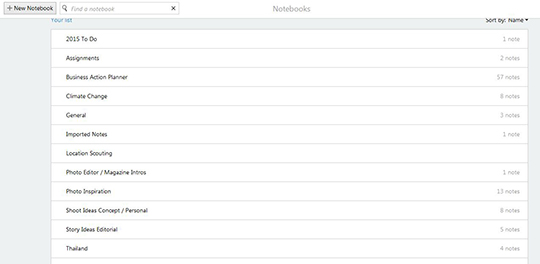
Different Notebooks can be set for different things. For example, my 2015 To Do Notebook holds a checklist of all my ideas (no matter how crazy) for possible photo projects for the year. Some will get shot, some may carry over into another year.
Assignments is for both briefs and shot lists for commissioned editorial work currently in progress. Climate Change is for resources for a long running story I’m photographing.
Photo Inspiration is for images I come across on the web or in magazines that inspire me in some way. Thailand has hotel bookings and air tickets from a quick trip I made to Bangkok recently, as well as possible photo locations while there.
You get the idea.
Now that you have Notes and placed them into Notebooks, how do you find things again? I
I recently executed a, “clean out,” and deleted a lot of older information that was in my Evernote.
Even after doing so, I still have well over 100 Notes spread across my various Notebooks. There is a search bar that works great for text. However, as a photographer, you’re very likely to have photos or even videos that the search function may not pick up.
Tags are the answer, and they work in much the same way as keywords work in Lightroom.
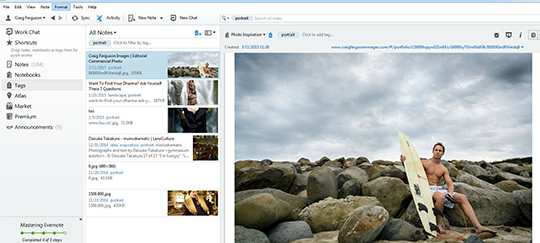
For example, my Photo Inspiration Notebook contains images I’ve found that inspire me in some way. These cover subjects ranging from portraits to food to landscapes.
By adding a Tag to each photo, I can then easily search for them at a later date. In the screenshot above, I’ve done a search on the Tag portrait and the results are as shown.
The image shown is actually one of my own that I added to the Notebook, and blurred the thumbnails of others. This was done so there are no issues with copyright that may exist if I were showing someone else’s work.)
Tags will work across different Notebooks, so a global search for a particular Tag will bring up results regardless of which Notebook they are in.
How do you get these images into Evernote in the first place?
As mentioned earlier, you might see something on your desktop while browsing the web that inspires you. It could be a photograph, an article, quote or webpage. To pull these into Evernote, the handy browser add-on Evernote Web Clipper is needed. It’s available for most popular browsers.
Once installed, clicking on the icon in the browser toolbar activates it as you can see below. Clicking on the Options setting at the bottom brings up the Options box as seen in the second shot.
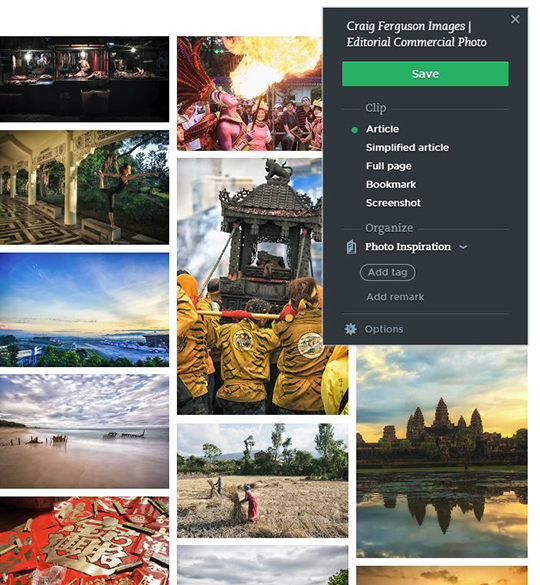
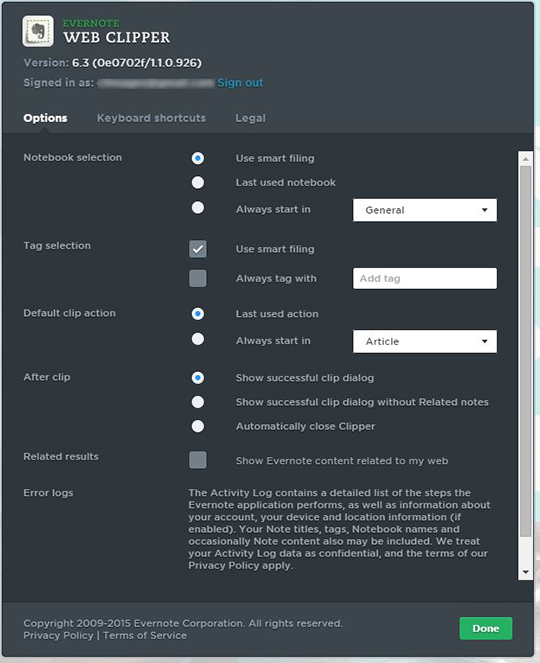
You can save the whole page, just the text, take a screenshot, or make a bookmark. I find the screenshot feature to be most useful for my Photo Inspiration Notebook; all I want is the image. I can select which Notebook to save it into and add any Tags that I want, right from my browser. Then, when I next open Evernote, the photo or article will be there waiting for me.
Whenever you create a Note, clip a webpage, or edit something that already exists, Evernote will sync it across the various platforms. They refer to it as a, “hub and spoke,” configuration;
Evernote web is the hub, and all other devices are spokes. If you create something on your iPhone, for instance, it’ll sync back to the web and, from there, be populated to your other devices.
Sync happens automatically at different timescales but they are set differently in various clients. On a Mac, it’s in Preferences, Windows in the Options, and on your iPhone, iPad and/or Android, the Settings.
You can also Sync manually at anytime by clicking the Sync button.
While these are just some of the ways that you can incorporate Evernote into your day-to-day, it’s important to tailor the solution what works for you.
Consider this your primer on how to put it to use quickly!



