Speeding Up Your Worklfows With Key Commands
Continuing on with my exploration of the time-saving keyboard shortcut, I have become a huge fan of using the {Alt} key (mac or PC) to quickly access two functions I use daily: Tone Control and Export as Catalog.
During my first pass on a large job in the Library module, I not only rate images and select rejects, I also use the Tone Control sliders in the Quick Develop panel to adjust exposure. With a quick flick of the {Alt} key I can also slap the saturation around and if necessary, sharpen up any obvious soft images. It’s a quick way to reach controls normally relegated to the Develop module.
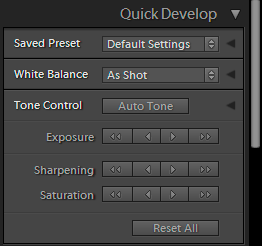
Once a job is completed, I often spend a few minutes overlooking all my work in grid view within the Library Module.
When I am happy with what I see, I again tap the {Alt} key and select Export as Catalog and send the job on its way.
![]()
I really like how this quick shortcut saves me from having to bounce in and out of the Develop Module or application menu(s).


