To the modern digital photographer, the Raw data from the camera is the modern day equivalent of the traditional photographer’s negatives or slides. Everything we need to create stunning final images is provided by the single simple file, regardless of its format – be it .NEF, .CRW, .CR2, .PEF; the list goes on and on. All major DSLR’s can export your images as Raw sensor data, otherwise known as a Raw file.
Shooting Raw benefits both the photographer and the final image, as all recorded information at the time of the shutter release is held as is, with minimal processing. However, the success of the Raw format has engendered a few problems, primarily being that every camera manufacturer has its own propriety format incompatible with other cameras, not to mention their other models.
Luckily, Adobe stays on top of new camera releases and enables Lightroom and Adobe Camera Raw with the data needed to process each of these differing formats. However, if you own more than one camera, you will be inundated with differing Raw files that you have to wrangle into some form of organization. Thoughts also linger on what may happen to the propriety formats if something happens to the manufacturer or they simply cut support. Heck, I have files from an old Kodak DC25 point and shoot that can no longer be decoded easily as the Kodak provided software is no longer available, so I know that this situation can occur.
The good news is that Adobe has offered to the public a great solution that anyone can use; software developers, camera manufacturers and photographers. This solution is Adobe’s DNG format, also referred to as the Digital Negative format. DNG is a wrapper file that can contain either mosaic (Raw) or linear (Tiff or Jpeg), include extensive metadata, and function with Lightroom or ACR as a normal Raw file. Once a Raw file has been converted to DNG, any Adobe product that can render Raw files can handle it as well as many other products, including Apple’s Aperture.
Once you convert a file to DNG, you know that it will work well into the future, regardless of changes in the software and hardware landscapes. Adobe has opened the DNG specification to all other manufacturers and developers, so DNG is not a proprietary format, it is an open format. DNG is even included in the TIFF-EP ISO 12234-2 Standard, as DNG was originally based on and compatible with the TIFF-EP spec. DNG’s status as an open will ensure DNG’s use well into the future, hopefully even allowing the format to break the third wall and become natively available from Nikon and Canon (Pentax and others are already there).
But enough waxing poetic about DNG, you can clearly see I like it. Let’s really get into why you should be using DNG if you are not already and how you can include DNG in your image workflow.
DNG can help make the incompatible, compatible.
Previously I mentioned that a Raw file is analogous to a film negative. In many ways that is true, but the differing formats of Raw files precludes Raw data from truly being the digital equivalent of a film negative. Imagine if you had to treat a Kodak negative differently than a Fuji negative to get a print made, it is a ludicrous concept. Converting your images from differing camera bodies to DNG will standardize your Raw data. Once converted, you know that your images will open right in a litany of applications.
Another benefit of DNG, by using the DNG Converter as covered previously here, is that you can use the RAW data from the latest cameras before Lightroom or ACR are updated to include native conversions. Every hot, new camera has a time period between release and when Lightroom natively handles the Raw files, but almost always DNG converter can reprocess these incompatible Raw files into DNG’s that are readily usable in your current version of your software. DNG can help make the incompatible, compatible.
Since the DNG specification is openly available, support for this format is only going to grow. Sure the big names may hold out, but eventually as more software and cameras use DNG it will slowly become a standard. From my point of view, it is best to join the bandwagon now and convert my Raw files now, so I am ready for the future as DNG becomes more prevalent. As it is, DNG capable software is on every computing platform from Windows and Mac to Linux and BSD.
No matter which platform you use now, or may use in the future, you will be able to utilize your DNG files. With DNG’s open nature support is only going to increase. Anyone can get the DNG specification for free and use it as they deem worthy. DNG is an open file format and mainstream use is only going to increase in the future.
DNG has support from 3rd parties, both large and small.
Further considering DNG’s open nature, it is amazing the software that can now natively support DNG. Obviously Adobe supports DNG, but a growing list of 3rd party manufacturers and applications have products that can use or create DNG files. Apple’s Aperture 2 and iPhoto both support DNG. Corel’s Paint Shop Pro can do DNG as well. The open source program dcraw supports DNG, bringing DNG capabilities to a vast array of applications that utilize dcraw as their rendering engine, including the illustrious GIMP. Lightroom competitors LightZone and Capture One support DNG natively. Even Picasa supports DNG.
Considering the vast array of 3rd party support, you will always be able to use your DNG files, even if you were to suddenly wake up and say “I am never using an Adobe product again.” The list of software that currently manages DNG is huge. DNG has support from 3rd parties, both large and small.
So far we have only looked at big picture reasons to use DNG. Maybe that is not enough to convince you to integrate this great tool into your workflow. So let’s look at some local reasons to use DNG. I will start with file size. Raw files have a way of just eating up your hard disk space. As megapixels grow, so does file size. DNG can help to tame the file bloat beast. Inside the DNG specification, and in turn DNG applications, lossless compression is introduced.
As it is, some camera manufacturers include lossless compression in their native format, but many do not. DNG conversion will normally shrink your Raw files a bit. On my Canon 400D’s 10 megapixel files, I usually get about 5-10% compression. That little bit adds up across many photo sessions. DNG will shrink your Raw files down, without compromising your data.
Speaking of disk clutter, when working with normal Raw files in Lightroom or ACR, you will discover that you quickly litter your disk with a multitude of annoying little .XMP files. Every image you edit, when metadata is written to disk, will have a corresponding .XMP sidecar file created to carry that image’s metadata and develop settings. Not a huge deal normally, but annoying. DNG eliminates the need for .XMP sidecars, as DNG is designed to contain all metadata directly within the file itself.
DNG eliminates the need for sidecars, and keeps your image and edits in one place.
This is great for backing up, as you don’t have to worry about all the .XMP files. It is also great when you have to shoot a raw file over to a client or employer. If you send a DNG, all your edits are built right into the file. If you send a regular Raw file with an .XMP, the recipient may not even copy over the .XMP, leading their view of your work to vary greatly from you own vision. DNG eliminates the need for sidecars, and keeps your image and edits in one place.
Of great importance to me, DNG also allows me to bring my film scans into a Raw workflow easily. If you ever read my blog LifeInDigitalFilm you know I am heavily into shooting film still. I do a lot of scanning, but my goal is to treat my scans much the same as I would a Raw file. I edit all my scans in Lightroom and ACR. Converting TIFF and JPEG files to DNG offers me three benefits.
First, my original scans that I convert to DNG will stand out from all other TIFF and JPEG files on my hard disk. Since my originals are converted to DNG, the difference is readily visible in the file manager and Photoshop will automatically fire up ACR when I am opening a scan DNG. Second, DNG protects my original scan data. I cannot accidentally overwrite a DNG like I can a normal TIFF. My original TIFF from the scan is safely embedded in the DNG file and treated much like Raw data from then on.
Finally, the compression present in DNG makes a huge difference in my scan size. Even compared to the standard TIFF compressions available, DNG squeezes my scans into a smaller footprint, while enabling all the metadata features inherent in DNG. DNG can protect your TIFF and JPEG files when editing in other applications, a layer of protection to prevent accidental file damage by treating regular images like Raw files.
Finally, one of the best features of utilizing DNG is seamless integration between Photoshop, Bridge and Lightroom. Regardless of if the DNG is made from Raw data or a TIFF, the file will move smoothly between these core Adobe applications and carry your develop settings and metadata between each application. DNG can help you stay organized and get the most out of your investment in Adobe software.
Hopefully, I have given you a few compelling reasons to make the switch from closed, propriety Raw files to the open and flexible DNG format. Now to actually carry out the process.
If you have a lot of Raw files about, and they are not in Lightroom already, you can choose to use the Adobe DNG Converter or convert on import into Lightroom.
If you already have your propriety Raw files imported into Lightroom, you can convert them right from within Lightroom. Simply click on Library from the toolbar and select Convert Photos to DNG…
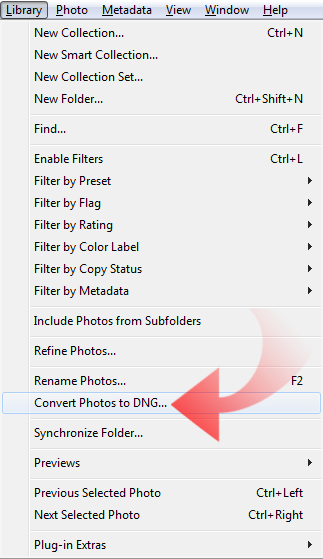
This will bring up the conversion dialog where you can choose your DNG settings.
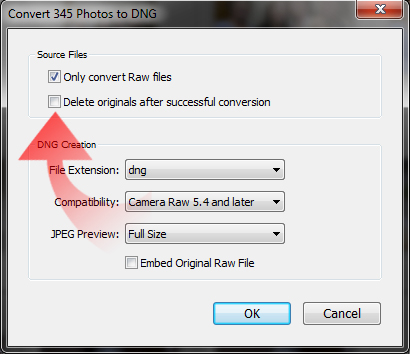
If you want to trash your propriety Raw files upon conversion, you can check the box by Delete original after successful conversion. If you are panicky about getting rid of your original Raw files, you can choose to embed the original Raw file into the DNG as well by selecting Embed Original Raw File, although you will increase you file size drastically. Click OK and Lightroom goes to work.
You can also use this method to convert TIFF and JPEG files to DNG. Simply make sure Only convert Raw files is not checked. Lightroom will then wrap up all your linear raster images into the friendly confines of DNG.
You can also convert single files from their proprietary Raw format right from Adobe Camera Raw. Lightroom and DNG Converter work much better however, as they can do entire folders and libraries at once. ACR is a bit limiting as it can do one at a time.
Simply open you Raw file in ACR. Once it is open, select Save Image…
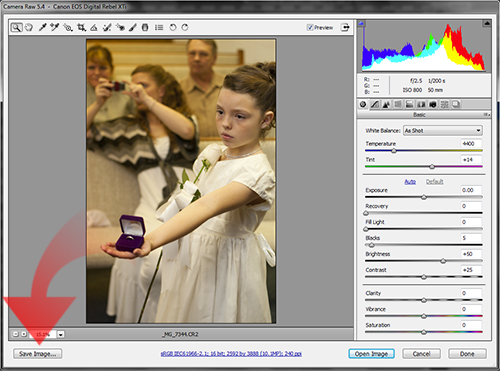
This opens the Save dialog from within ACR.
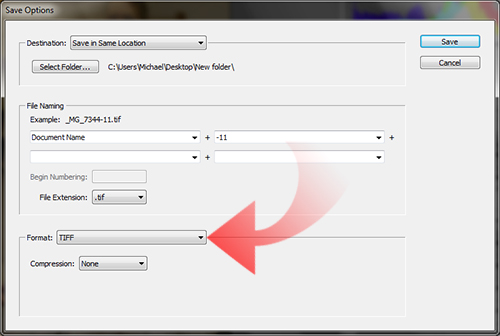
At the bottom of the dialog, simply change the Format to Digital Negative. This will change the window to show the DNG options.
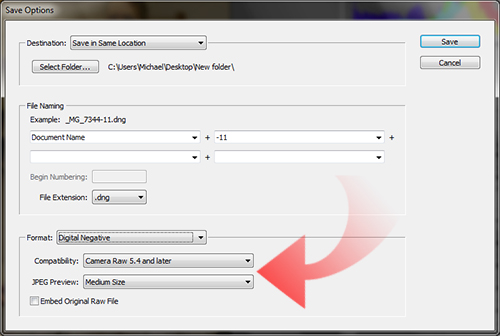
Make your selections and click Save.
If ACR is configured to open TIFF or JPEG files, you can then save them to DNG from ACR.
There are other ways to convert to Raw files to DNG, but these are the basics. If you are interested in making DNG files directly from image scans from you scanner, definitely check out VueScan, as it is the only scanning software I have found that supports output to DNG.
Again, hopefully I have either opened your eyes to the benefits of DNG or have reinforced your decision to have done so already. If you have any questions or comments about DNG, the use of or conversion to, feel free to sound off in the comments.


