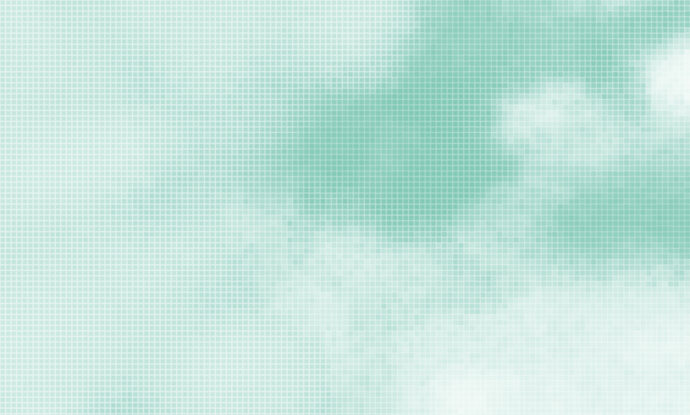Oh, the fear! It’s a common misconception among photographers that an image’s Pixels Per Inch (PPI) value dictates its resolution and image quality. They say that a magazine-quality print gets hijacked from a 600 x 400 pixel, 300 PPI image downloaded from a Web gallery.
Well, that’s true, if that print is only 2 inches wide. But the greater truth is that an image’s PPI – pixels per inch – value is irrelevant in relation to its resolution.
Pixels Per Inch dictates print dimensions only, not print quality.
Lightroom’s Web module exports images at 240 PPI and offers no way of changing this value. I hear from a lot of photographers greatly concerned by this. As a result, they panic that their high-PPI images can be put to profitable, illegitimate use. I tell them all the same thing:
Don’t worry about it; Pixels per inch don’t matter.
PPI Doesn’t WHAAAAAAAAT?!?
PPI and DPI are NOT interchangeable terms. So … stop doing that.
Pixels per inch (PPI) is an arbitrary value that defines for the printer the dimensions that should be considered 100% scale for an image. PPI dictates print dimensions only, not print quality.
Quality, a.k.a. the resolution, is a function of the total number of pixels comprising the image versus the size of the printed image.
Dots per inch (DPI) refers to the number of dots sprayed into a square inch of space on the printed page, or to the printer’s capability to spray dots into an inch of space on paper. Printers may be rated by their DPI capability, with higher numbers indicating that the printer is capable of printing images of higher quality.
To observe that PPI and DPI are in fact different, you may perform an experiment. In Photoshop, create a new image 1 pixel square with a black background, 1 PPI.
![]()
Print it.
Despite the image file being only a single pixel, the print will be a black square, 1″ wide. How many dots did the printer spray to render that 1 pixel? It depends on the DPI rating of your printer, but more than 1, I assure you.
Here’s What Matters
Fact: An image’s resolution is entirely dependent on the number of pixels comprising the image.
When printing an image, the only measure of quality is whether there are enough pixels in the image to support the rendering of detail at a given size. The PPI value is metadata, a guideline that dictates to your imaging software the physical size of the image at 100% scale.
So let’s consider that 600 x 400 pixel, 300 PPI image file. Printing the image at 100% scale will yield a high quality print, as long as it’s merely two inches wide. Therefore, printing that same file as a 10 x 8 print will spread its 600 pixel width more thinly over the paper, yielding a print at only 60 PPI.
That’s 500% scale!
The space I’m writing in isn’t so large, but to illustrate my point, here’s a file 109 pixels wide, at 300 PPI.

At 100% scale, an image maintains its native detail. At 500% scale, the image’s detail falls apart. News flash! An image printed at 500% scale is useless.
Pixels Per Inch In The Real World
Let’s take this further by performing some more simple experiments. Below, three versions of the same image, each 546 pixels wide, with different pixels per inch values.

546 pixels wide, 100 PPI

546 pixels wide, 300 PPI

546 pixels wide, 1500 PPI.
Download these three images. Inspect them and you will find that, despite having different pixels per inch values, each is exactly the same size (172 KB).
Secondly, print the three files at a fixed size of 2.5″ wide. They will be identical.
Thirdly, print the files again at 100% scale. Each image will print at a different physical size, according to its PPI guideline. The 100 PPI image will print 5.46″ wide and will look horrible while the 1500 PPI image will be practically microscopic, but print the image again at 5.46″ and it will be indistinguishable from the 100 PPI version.
Thus, we can observe that the pixels per inch value has no relevance to the image’s resolution. Resolution is only used to dictate the image’s scale when printed to physical media.
You’ve Been Worrying About Nothing
We now understand that PPI value has no impact on the resolution of our image files.
Resolution = the number of pixels comprising the image; PPI cannot be manipulated for our benefit.
We understand that a 960 x 640 pixel image is higher resolution, and can be printed larger than a 600 x 400 pixel image, regardless of the image’s PPI values; it just has more pixels. We cannot protect our images by publishing them at low PPI values, nor do we harm ourselves by publishing 240 PPI images to our blogs or web galleries.
So, how can we effectively protect our images?
The Sentinel
As I’ve previously written on XEQUALS, image watermarks are essential and crafting an effective watermark should be your first line of defense in preventing illegitimate image use.
You can also leverage JPEG compression to your advantage. For screen viewing, I typically export images from Lightroom at sizes ranging 960 to 1500-pixels on the long edge, at 69% quality. In rare cases, if the image looks to be hurting, then I’ll turn the quality up to 76%.