Lightroom 3 is a great product. It retained all the feel of Lightroom 2 while further refining and improving upon the formula that has made Lightroom the image processing tool of choice for many photographers. To many, the transition has been seamless, as if Lightroom 3 was simply an improvement to Lightroom as Lightroom 2 improved upon the original Lightroom.
However under the hood, Lightroom 3 is an entirely new animal, with a brand new RAW rendering engine. Although the controls are the same, LR3 boasts an entirely new engine that is not 100% compatible with the original Lightroom rending engine.
To maintain catalog compatibility with prior Lightroom versions, Adobe introduced a new feature into the Develop Module’s Camera Calibration panel entitled Process.
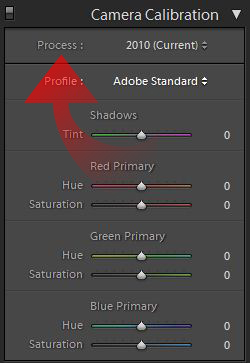
The Process control offers only two options, 2010 (Current) and 2003. The choice of process directs Lightroom as to which rendering engine you want the Develop Module to utilize, the legacy Lightroom 1/2 engine entitled 2003 or the new Lightroom 3 engine.
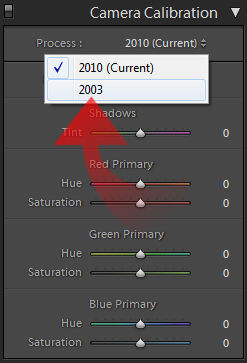
The two engines can and will render any given image differently, and Develop Module tools interact with the image in a different manner as well. When using the 2003 process you will not have access to Lightroom’s improved Sharpening, Noise Reduction or Grain tools.
When you import new images into Lightroom 3, the process is automatically set to 2010 (Current). Conversely, when you import Lightroom 2 Catalogs into Lightroom 3 they are set to the 2003 process by default, leaving your images unchanged and identical to how they were rendered in Lightroom 2.
Adobe purposefully did this, to allow new images to utilize the full power of Lightroom 3 while leaving your prior edits unchanged, until you decide to upgrade the image that is.
Now, it may seem that it might get a bit confusing knowing which process is being used on what images, especially if you work with one big catalog consisting of old imports and new images. But it is easy to know which process is being used.
When looking at an image in the Develop Module, simply look at the lower right corner of the image.
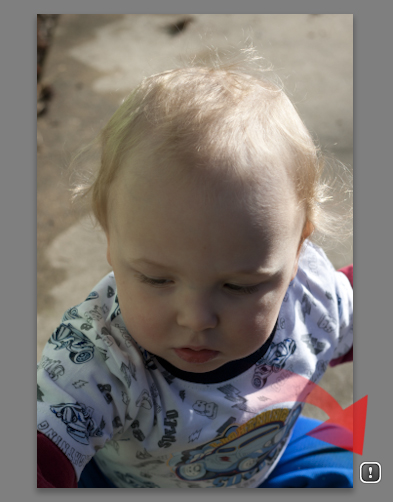
If you see the exclamation box, you are using Process 2003. If there is no warning visible, you are utilizing Process 2010. If you want to switch from Process 2003 to Process 2010, you can click the warning box and you will be presented with the following conversion dialog.
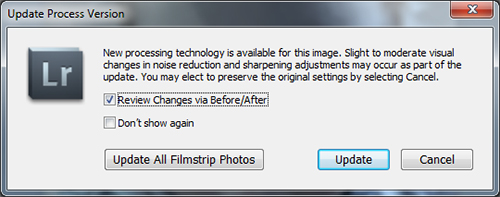
From here, you can choose to preview changes, or even to upgrade all the images in the filmstrip.
The other option is to simply change the Process version in the Camera Calibration panel. From this location you can change back and forth as desired.
Now the question begging to be asked, if the new engine is so much better, why would you want to use the old engine still? The answer is painfully simple: if you have spent a lot of time finely tuning an image in Lightroom 2, the conversion could have adverse effects upon your image.
Another scenario is that if you have presets you frequently use for sharpening or noise reduction in Lightroom 2 that you like, applying them with the 2010 process will yield different results. A final scenario would be if you work with other photographers on images and they have not yet upgraded to Lightroom 3. Then you can be assured that what you see is what they will see if you send them the DNG file.
Legacy support is great, but what is even better is that you can have two versions of the same image if required. Say you have some images that you perfected in Lightroom 2, but you would like to rework them with Lightroom 3, but still have access to the Lightroom 2 revision.
There are two options available to allow you access to both versions without having to have duplicate files. Virtual Copies and Snapshots both work fine with retaining the Process setting. Before you upgrade an image to the new process, simply make a snapshot before the upgrade. Then simply clicking on the snapshot will bring back the original edit.
If your need to retain the 2003 process stems from reliance on a particular preset that does not perform as well in Lightroom 3, you can also save the Process setting directly to your preset. While editing an image in the 2003 process, apply the preset and then update the preset. The new preset dialog offers you the ability to save the Process desired right into the preset, changing processes on the fly when the preset is applied.
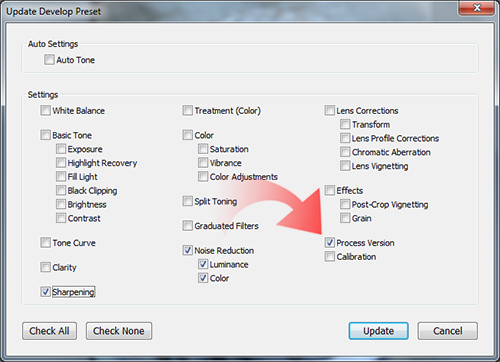
Generally, you will be better served with the new 2010 process, but there can be some compelling reasons to retain legacy edits. Knowing when you need to do so is key, and then make Virtual Copies or Snapshots, whichever work better for your workflow.
I utilize Snapshots, as it does not clutter my filmstrip. I work solely in 2010 process usually, but I have 2003 versions of important photos saved as snapshots in case I ever need that particular rendition in the future.
It can be a bit confusing dealing with the different Process versions, but Adobe had the foresight to see that the upgrade could cause headaches for some photographers. Backwards compatibility removes the issue completely, and the new Process setting allows you that compatibility.


