With the summer months fast approaching, the last thing I want to do is spend more time staring at my monitor.
Every tip and technique that enables me to speed up my workflow, give me some control over my free time, and still maintain a maniacal hold on image quality is a sweet deal in my book – and this tip is worth a look.
The beginning of my workflow for any new job begins with setting picks and rejects.
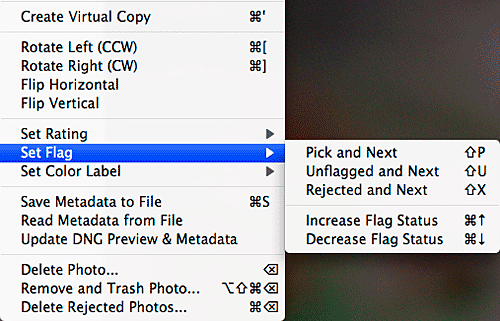
The kicker is that when you hold down Shift (mac or pc) while selecting P or X Lightroom will automatically move to the next image in the filmstrip. This is like putting nitrous in your pick and reject workflow!
Until next time, Happy Pickin’.


